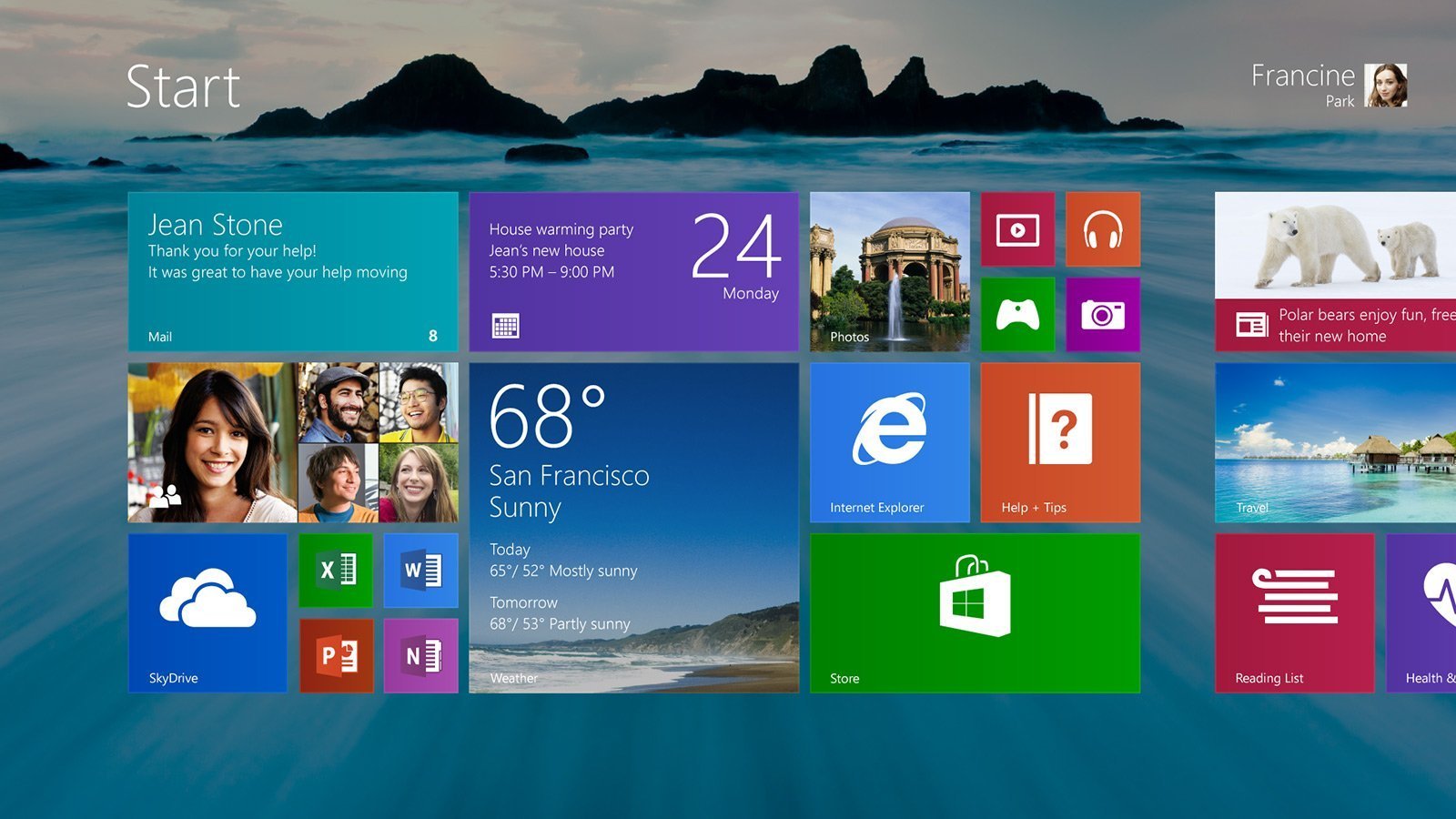As mentioned in a previous post, yesterday, 17 October was the release date for Windows 8.1. It will generally be available for purchase but if you own a computer that already has a licensed copy of Windows 8 installed then the Windows 8.1 update is free.
- You need a Microsoft account and a decent internet connection (the download is about 3.6gb). If you have both of those then go ahead and click the shopping bag icon for the Windows Store on your Windows 8 Start Screen.
- You should see the featured tile – the first large tile – “Update to Windows 8.1 for free.” Click it and follow the prompts.
- It is a large file and will likely take a fair bit of time to download pending your internet speed. You can however carry on working during this process.
- Once it is ready a prompt will appear asking you to restart your PC. Click it.
- Follow the prompts… this is a moderately long process pending your PC’s general speed and specifications.
- Once done, it will ask you to accept the Microsoft terms of service. If you do not accept it will roll back the installation.
Amongst other features and improvements Microsoft has made Windows 8.1 easier to use with a mouse and keyboard, and also with multiple monitors. There’s a new half-screen split mode for running multiple apps in the Modern interface, and you can have up to four apps side-by-side now. Go here for more info on the new features.
If you experience any issues or would like us to take care of the upgrade for you, get hold of us and we will happily assist. You can also buy a new version of Windows 8.1 or buy and upgrade for Windows 7 etc.